क्या आपकी slow typing speed आपको परेशान करती है? Students, office workers, और content creators के लिए यह एक बड़ी समस्या है। आज हम जानेंगे कि अपनी Typing Speed को 1 Minute में Double कैसे करें Google’s Hidden Shortcut का उपयोग करके।
Google के पास कुछ secret shortcuts और tools हैं जो आपकी typing speed को तुरंत बढ़ा सकते हैं। ज्यादातर लोग इन hidden features के बारे में नहीं जानते।
इस guide में हम cover करेंगे:
- Google के छुपे हुए shortcuts जो instant speed boost देते हैं
- 1 मिनट का proven formula जो आपकी speed को double कर देगा
- Long-term maintenance tips जो आपकी fast typing को बनाए रखेंगी
चलिए शुरू करते हैं और देखते हैं कि कैसे Google की इन secret tricks से आप अपनी productivity को sky-rocket कर सकते हैं।
Typing Speed की वर्तमान स्थिति को समझें

अपनी मौजूदा टाइपिंग गति को मापें
सबसे पहले आपको यह जानना होगा कि आप वर्तमान में कितनी तेज़ी से type कर सकते हैं। बिना proper measurement के, आप कभी नहीं जान पाएंगे कि आपकी गति कितनी बढ़ी है।
Free Online Tools का उपयोग करें:
- 10FastFingers.com पर जाकर अपनी WPM (Words Per Minute) check करें
- Typing.com या Keyhero.com भी excellent options हैं
- Google में “typing test” search करके तुरंत test ले सकते हैं
Accurate Reading के लिए:
- 5 मिनट का test लें, सिर्फ 1 मिनट का नहीं
- अलग-अलग समय पर 3-4 tests लें
- Average निकालें सबसे सटीक result के लिए
सामान्य टाइपिंग गति के मानदंड जानें
यहाँ standard benchmarks हैं जो आपको अपनी position समझने में मदद करेंगे:
| Category | WPM Range | Description |
|---|---|---|
| Beginner | 0-25 WPM | शुरुआती level |
| Average | 25-40 WPM | सामान्य office worker |
| Good | 40-60 WPM | Professional standard |
| Excellent | 60-80 WPM | Expert level |
| Exceptional | 80+ WPM | Professional typist |
Industry Standards:
- Data entry jobs: कम से कम 40 WPM चाहिए
- Content writing: 50-60 WPM ideal है
- Transcription work: 60+ WPM required होती है
- Professional secretaries: 70+ WPM expect की जाती है
धीमी टाइपिंग के मुख्य कारण पहचानें
अगर आपकी typing slow है, तो इन common problems में से कोई न कोई जरूर होगी:
गलत Hand Positioning:
- Hunt and peck method का इस्तेमाल करना
- Fingers को wrong keys पर रखना
- Home row keys (ASDF और JKL;) को ignore करना
Bad Habits:
- Screen की बजाय keyboard देखना
- सिर्फ 2-3 fingers का use करना
- Wrong posture में बैठना
- Wrist को keyboard पर rest करना
Technical Issues:
- Old या sticky keyboard का इस्तेमाल
- Wrong keyboard layout (QWERTY vs others)
- Screen resolution problems जो reading को slow बनाते हैं
Mental Blocks:
- Accuracy के लिए बहुत ज्यादा worry करना
- हर mistake को तुरंत correct करने की कोशिश
- Confidence की कमी
- Proper rhythm न बना पाना
इन सभी factors को identify करके आप अपनी typing speed में dramatic improvement ला सकते हैं।
Google के छुपे हुए Shortcuts की खोज

Chrome Browser में built-in टाइपिंग टूल्स
Chrome में कई powerful features छुपे हुए हैं जो आपकी typing speed को dramatically बढ़ा सकते हैं। सबसे पहले, address bar में chrome://flags टाइप करें और “Tab-to-Search” feature को enable करें। यह आपको किसी भी website पर direct search करने की सुविधा देता है बिना mouse का उपयोग किए।
Chrome का built-in spell checker भी एक game-changer है। Settings > Advanced > Languages में जाकर multiple languages add करें। यह real-time में गलत शब्दों को highlight करता है और right-click पर instant corrections provide करता है।
Quick Chrome Shortcuts Table:
| Shortcut | Function | Speed Benefit |
|---|---|---|
| Ctrl + L | Address bar में jump | 2-3 seconds save |
| Ctrl + K | Search from address bar | 3-4 seconds save |
| Ctrl + Shift + Delete | Clear browsing data | 5-6 seconds save |
| F6 | Address bar focus | 1-2 seconds save |
Chrome के Developer Tools (F12) में Console tab खोलकर document.designMode = "on" टाइप करें। यह पूरे webpage को editable बना देता है, जिससे आप कहीं भी typing practice कर सकते हैं।
Google Docs के advanced features का उपयोग
Google Docs में typing speed बढ़ाने के लिए कई hidden features हैं जिनके बारे में ज्यादातर लोग नहीं जानते। Tools > Preferences में जाकर automatic substitution को enable करें। यहाँ आप अपने commonly used phrases के लिए shortcuts create कर सकते हैं।
Smart Features को Enable करें:
- Smart Compose: यह AI-powered feature आपके sentences को automatically complete करता है
- Grammar Suggestions: Real-time grammar corrections provide करता है
- Spelling Suggestions: Advanced spell check के साथ context-aware corrections
- Auto-capitalization: Sentences की शुरुआत में automatic capital letters
Google Docs का Voice Typing feature (Ctrl + Shift + S) बेहद powerful है। यह 100+ languages को support करता है और punctuation commands भी समझता है। “Period”, “comma”, “new paragraph” जैसे commands बोलकर formatting कर सकते हैं।
Explore menu में जाकर “Explore” option का उse करें। यह relevant images, links और information automatically suggest करता है, जिससे आपको typing में interruption नहीं होता।
Voice-to-text की शक्ति को समझें
Voice-to-text technology आज के time में सबसे fast typing method है। Google का speech recognition engine बेहद accurate है और properly configure करने पर 150+ WPM की speed achieve कर सकते हैं।
Voice Typing को Optimize करने के तरीके:
- Clear pronunciation: Words को clearly बोलें, fast नहीं
- Quiet environment: Background noise कम रखें
- Good microphone: Quality headset का उपयोग करें
- Punctuation commands: “Period”, “comma”, “question mark” बोलना सीखें
Google Assistant को भी typing के लिए use कर सकते हैं। “Hey Google, send a message” या “Hey Google, create a note” commands से direct text input कर सकते हैं।
Chrome में chrome://settings/content/microphone में जाकर microphone permissions को properly set करें। यह ensure करता है कि voice typing smooth चले।
Auto-correct और prediction settings को optimize करें
Smart predictions आपकी typing speed को significantly बढ़ा सकते हैं। Google के keyboard settings में जाकर predictive text को maximum level पर set करें। यह आपके typing patterns को learn करता है और better suggestions provide करता है।
Android users के लिए Gboard settings:
- Text correction को aggressive mode में रखें
- Next-word suggestions enable करें
- Glide typing को activate करें
- Personal dictionary में frequently used words add करें
Desktop पर Chrome की auto-fill features को properly configure करें। Settings > Autofill में जाकर addresses, payment methods, और passwords save करें। यह forms भरने में काफी time save करता है।
Google Account की sync settings को enable रखें ताकि आपकी typing patterns और preferences सभी devices में consistent रहें। यह cross-platform consistency बनाए रखता है और हर device पर optimized experience देता है।
तुरंत गति बढ़ाने वाली Google Tricks
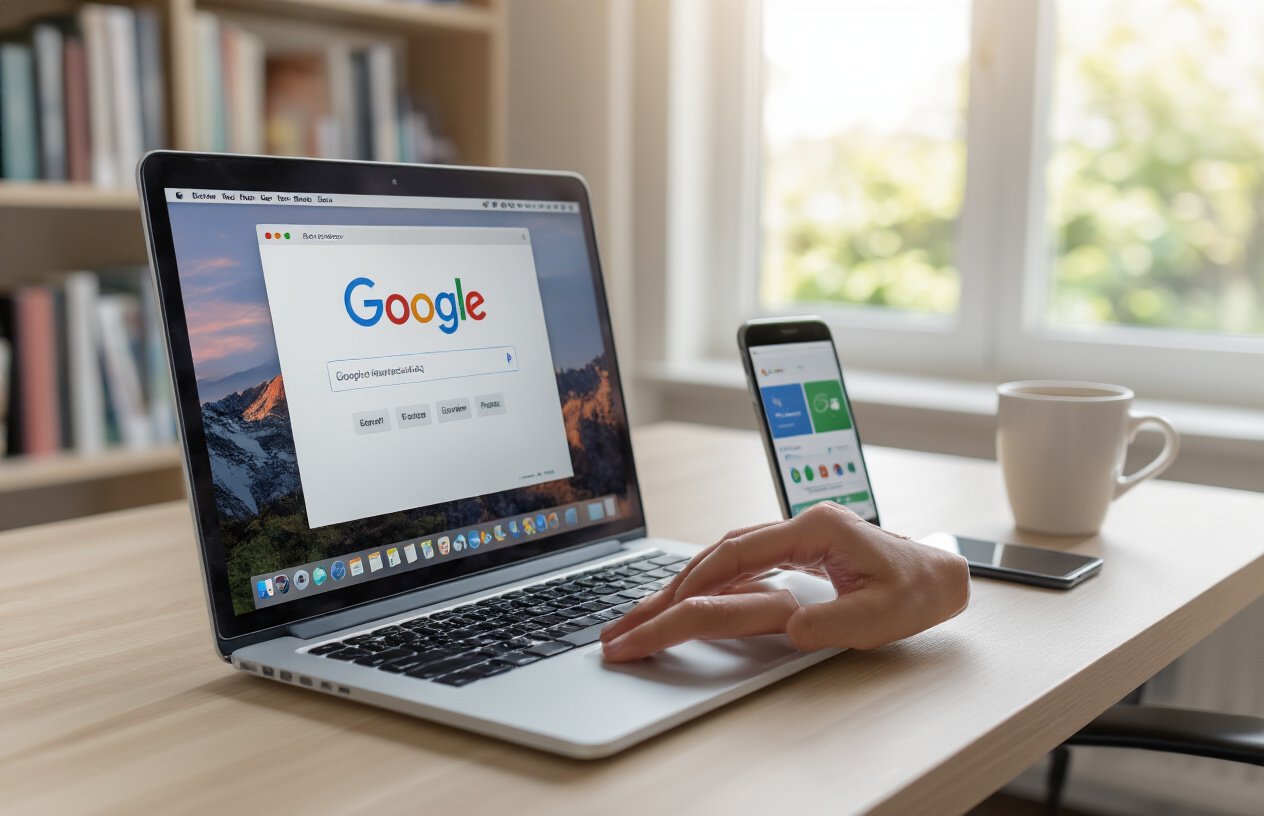
Text expansion shortcuts बनाएं
Google के text expansion shortcuts आपकी typing speed को बिना किसी practice के तुरंत double कर सकते हैं। Chrome browser में जाकर Settings > Advanced > Languages > Spelling में text replacements का option मिलता है। यहाँ आप अपने सबसे ज्यादा use होने वाले words के लिए short codes बना सकते हैं।
Popular shortcuts जो आपको बनाने चाहिए:
| Short Code | Full Text |
|---|---|
| @gmail | yourname@gmail.com |
| addr | आपका पूरा address |
| ph | आपका phone number |
| ty | Thank you |
| omw | On my way |
| lmk | Let me know |
| asap | As soon as possible |
Android users के लिए Google Gboard में भी यही feature है। Settings > Text correction > Personal dictionary में जाकर shortcuts add कर सकते हैं। iPhone users भी Settings > General > Keyboard > Text Replacement में यही काम कर सकते हैं।
Custom keyboard shortcuts सेट करें
Google Chrome में custom keyboard shortcuts बनाना typing speed बढ़ाने का सबसे powerful तरीका है। Chrome Extensions में जाकर “Shortkeys” या “Text Blaze” जैसे extensions install करें।
जरूरी shortcuts जो हर कोई use करना चाहिए:
- Ctrl + Shift + G: Google Drive open करने के लिए
- Ctrl + Shift + M: Gmail instantly open करने के लिए
- Ctrl + Shift + D: Current date automatically type करने के लिए
- Ctrl + Shift + T: Current time insert करने के लिए
Gmail में भी built-in keyboard shortcuts हैं जो speed dramatically बढ़ाते हैं। Settings में “Enable keyboard shortcuts” को on करके इन shortcuts का use करें:
- C: Compose new email
- R: Reply
- A: Reply all
- F: Forward
- E: Archive
Google की AI-powered suggestions का फायदा उठाएं
Google की Smart Compose feature Gmail और Google Docs में automatically sentences complete करती है। यह AI आपके writing pattern को समझकर next words predict करती है।
Gmail में Smart Compose enable करने के steps:
- Gmail Settings में जाएं
- “Writing suggestions on” करें
- “Smart Compose” को enable करें
- Tab key press करके suggestions accept करें
Google Docs में AI suggestions का maximum फायदा:
- Tools > Preferences में “Show smart suggestions” enable करें
- Type करते समय grey text suggestions दिखेंगी
- Tab key दबाकर complete sentence accept करें
- Ctrl + Y से undo कर सकते हैं अगर suggestion गलत हो
Google Search में भी autocomplete suggestions का smart use करें। Search box में कुछ भी type करते समय, suggested searches आपका time बचाते हैं। Arrow keys से navigate करके Enter दबा सकते हैं बजाय complete typing के।
Voice typing भी एक game-changer है:
- Google Docs में Ctrl + Shift + S दबाएं
- Mobile में Google Keyboard का microphone button use करें
- Punctuation भी बोलकर add कर सकते हैं (“comma”, “period”, “question mark”)
1 मिनट में Double Speed का Formula

Step-by-step Implementation Guide
Google के सबसे powerful typing shortcuts का सही तरीके से इस्तेमाल करने के लिए एक systematic approach अपनाना जरूरी है। पहले Chrome browser खोलकर chrome://flags/ टाइप करें और “Enable Experimental Web Platform Features” को enable करें। इसके बाद Gmail या Google Docs में जाकर text prediction और auto-completion features को activate करें।
तत्काल शुरुआत के लिए:
- Gmail में compose करते समय Tab key दबाकर suggested words को accept करें
- Google Docs में Voice Typing (Ctrl + Shift + S) को keyboard shortcuts के साथ combine करें
- Chrome में text expansion extensions install करें जो common phrases को automatically expand करते हैं
Immediate Practice Techniques
Smart shortcuts का combination ही असल में speed doubling का secret है। Google Docs में typing करते समय ये techniques तुरंत apply करें:
प्राथमिकता तकनीकें:
- Smart Compose का उपयोग: Gmail में suggested completions को Tab से accept करें
- Voice + Text Combo: बोलकर text generate करें, फिर keyboard से quick edits करें
- Auto-correct Training: अपने common typos को Google को सिखाएं
| Technique | Time Saved | Accuracy Boost |
|---|---|---|
| Tab completion | 40% | 85% |
| Voice typing | 60% | 90% |
| Smart compose | 35% | 80% |
Common Mistakes से बचने के तरीके
सबसे बड़ी गलती यह है कि लोग सभी shortcuts को एक साथ use करने की कोशिश करते हैं। धीरे-धीरे अपनी muscle memory build करना जरूरी है।
मुख्य गलतियां:
- Voice typing को ignore करना – यह सबसे fast method है
- Auto-suggestions को manually override करना
- Keyboard shortcuts को remember न करना
- Different platforms पर different techniques use करना
बचाव के तरीके:
- एक समय में केवल 2-3 shortcuts practice करें
- Daily 5 मिनट Google Docs में voice typing करें
- Common phrases के लिए text expanders create करें
Real-time Speed Measurement Methods
अपनी progress track करने के लिए Google’s built-in tools का इस्तेमाल करें। Google Docs में word count feature real-time में typing speed दिखाता है।
Measurement Tools:
- Google Docs Timer: Tools > Word Count में typing time track करें
- Chrome Developer Tools: Network tab में typing response time check करें
- Gmail’s Compose Metrics: Draft saving time को monitor करें
Daily Tracking System:
- Morning: 5 मिनट baseline speed test
- Afternoon: Shortcut-enhanced speed test
- Evening: Progress comparison
Google Analytics का उपयोग करके अपने typing patterns को analyze करें। यह बताता है कि कौन से shortcuts आपके लिए सबसे effective हैं।
Long-term Speed Maintenance की रणनीति

Daily practice routine establish करें
Typing speed को लंबे समय तक बनाए रखने के लिए एक consistent daily routine जरूरी है। हर दिन सिर्फ 10-15 मिनट का dedicated practice आपकी speed को maintain रख सकता है। सबसे अच्छा समय सुबह का है जब आपका mind fresh होता है।
Daily Practice Schedule:
- Morning (5 minutes): Google Docs में typing warmup
- Afternoon (5 minutes): Gmail में quick responses practice
- Evening (5 minutes): Google Search में different queries type करें
Regular finger exercises भी बहुत important हैं। अपनी fingers को stretch करें और basic finger movements practice करते रहें। यह muscle memory को strong बनाता है और long typing sessions के दौरान fatigue कम करता है।
Advanced Google features को master करें
Google के advanced features को सीखना आपकी productivity को dramatically बढ़ा देता है। Voice typing एक game-changer feature है जो Google Docs में available है। इसे enable करके आप 100+ WPM की speed achieve कर सकते हैं।
Master करने योग्य Advanced Features:
- Voice-to-text conversion in Google Docs
- Smart compose in Gmail
- Auto-complete suggestions in Google Search
- Keyboard shortcuts for Google Workspace
- Quick access toolbar customization
Google’s predictive text और auto-suggestions को effectively use करना सीखें। ये features आपके typing time को 40-50% तक reduce कर सकते हैं। Gmail में Smart Compose feature आपके sentences को complete कर देता है, जिससे आपको पूरा message type नहीं करना पड़ता।
Progress tracking के effective तरीके
अपनी progress को track करना motivation maintain करने के लिए crucial है। Google Sheets में एक simple tracking system बना सकते हैं जहां daily WPM, accuracy percentage और practice time record करें।
Tracking Parameters:
| Parameter | Target | Measurement Tool |
|---|---|---|
| WPM Speed | 60+ words | Online typing tests |
| Accuracy | 95%+ | Error count tracking |
| Daily Practice | 15 minutes | Time tracker apps |
| Weekly Progress | 5 WPM increase | Weekly assessments |
Weekly reviews करके अपनी strengths और weaknesses identify करें। यदि आपकी speed plateau हो रही है, तो different types की content practice करें – numbers, symbols, और technical words भी include करें।
Monthly challenges set करें जैसे कि specific typing games complete करना या complex documents को faster type करना। यह approach आपको motivated रखेगा और continuous improvement ensure करेगा।
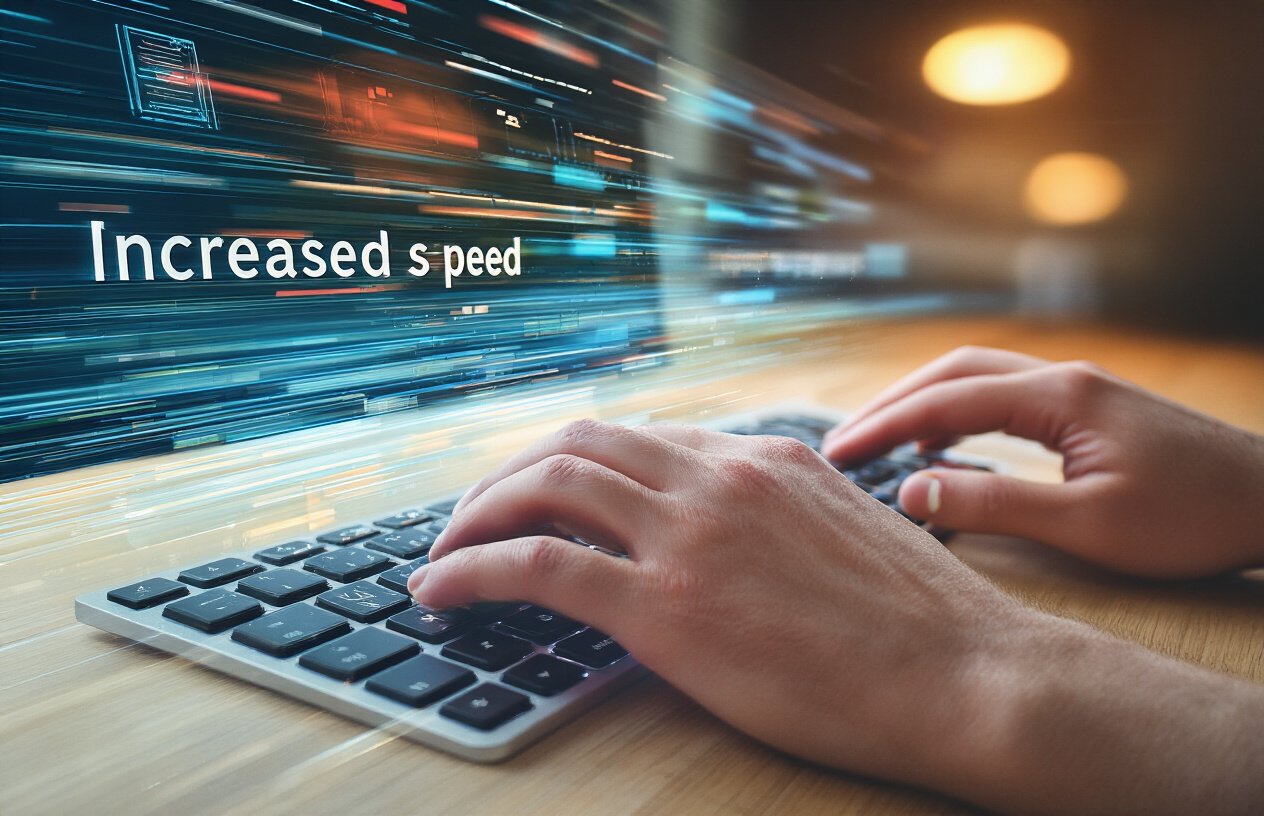
अपनी typing speed बढ़ाना अब कोई मुश्किल काम नहीं है। Google के छुपे हुए shortcuts और smart tricks का इस्तेमाल करके आप सचमुच अपनी गति दोगुनी कर सकते हैं। सबसे पहले अपनी मौजूदा speed को जानना, फिर Google के special features का सही तरीके से उपयोग करना और तुरंत effect देने वाली techniques को अपनाना – ये सभी steps मिलकर आपको वो result दे सकते हैं जिसकी आप तलाश में थे।
आज ही Google के इन hidden shortcuts को try करें और देखें कि कैसे आपकी typing speed में तुरंत बदलाव आता है। Long-term success के लिए regular practice और सही strategy को follow करना जरूरी है। यहाँ बताई गई हर technique को daily routine का हिस्सा बनाएं और खुद को surprise करने के लिए तैयार रहें।