कंप्यूटर का सही तरीके से इस्तेमाल करना सिर्फ basic operations जानने से कहीं ज्यादा है। Computer Tips and Tricks: वो Secrets जो हर User को पता होने चाहिए – यह गाइड उन सभी के लिए है जो अपने कंप्यूटर को और भी तेज़, स्मार्ट और secure बनाना चाहते हैं।
चाहे आप student हों, office worker हों या घर पर काम करते हों, ये छुपे हुए tricks आपकी productivity को double कर देंगे। बहुत से users अपने computer की सिर्फ 20% capacity का इस्तेमाल करते हैं क्योंकि वो इन secret features के बारे में नहीं जानते।
इस article में हम System Performance को rocket की तरह तेज़ बनाने के गुप्त तरीके जानेंगे, Keyboard और Mouse के ऐसे shortcuts explore करेंगे जिनसे आपका काम minutes में complete हो जाएगा, और File Management के वो professional secrets discover करेंगे जो आपको एक tech expert बना देंगे। साथ ही Internet Browser की hidden powers और advanced security tips भी share करेंगे जो आपके data को safe रखेंगी।
System Performance को बेहतर बनाने के गुप्त तरीके

RAM की Memory को Optimize करने के Advanced Methods
Windows में छुपे हुए Memory Management tools का इस्तेमाल करके आप अपने system की performance dramatically बढ़ा सकते हैं। Virtual Memory settings को manually adjust करना सबसे powerful technique है। Control Panel > System > Advanced Settings में जाकर Virtual Memory को custom configure करें। आपकी RAM का 1.5 गुना initial size और 3 गुना maximum size रखें।
Memory Compression feature को enable करके RAM usage 30-40% तक कम कर सकते हैं। PowerShell में Enable-MMAgent -MemoryCompression command चलाएं। Windows का built-in ReadyBoost भी काम आता है – एक fast USB drive को RAM extension की तरह use कर सकते हैं।
Registry tweaking से memory allocation improve होता है। HKEY_LOCAL_MACHINE\SYSTEM\CurrentControlSet\Control\Session Manager\Memory Management में LargeSystemCache को 1 set करें। Superfetch service को disable करके background memory usage घटा सकते हैं।
Task Manager के Details tab में processes की memory consumption track करें और unnecessary programs को end करते रहें।
Startup Programs को Control करके Boot Time घटाना
System startup time को control करने का सबसे effective तरीका है MSConfig utility का proper use। Win + R press करके msconfig type करें और Startup tab में unnecessary programs को disable करें। लेकिन यहां smart selection जरूरी है – antivirus और essential drivers को कभी disable न करें।
Task Manager का Startup tab startup impact भी show करता है। High impact वाले programs को carefully analyze करें। Startup delay technique भी powerful है – Registry में HKEY_CURRENT_USER\Software\Microsoft\Windows\CurrentVersion\Run में programs के साथ delay parameters add करें।
Windows Services को optimize करना भी crucial है। services.msc में जाकर unnecessary services को Manual या Disabled mode में set करें। Print Spooler, Windows Search, Fax service जैसी services अगर use नहीं करते तो disable कर दें।
Fast Startup feature को enable करके hibernation file का फायदा उठाएं। Power Options में Additional Settings से Fast Startup check करें।
Disk Cleanup और Defragmentation के Hidden Features
Disk Cleanup का extended version access करने के लिए cleanmgr /sageset:1 command use करें। यहां आपको additional cleanup options मिलते हैं जो normally visible नहीं होते। System File Cleanup button दबाकर Windows Update files, previous Windows installations, और system cache को clean कर सकते हैं।
Storage Sense को automatic mode में configure करें। Settings > Storage में जाकर temporary files, recycle bin, और downloads folder को auto-clean करने का schedule set करें। यह feature हर month automatically junk files remove करता है।
Defragmentation scheduling भी smart तरीके से करें। dfrgui command से Disk Defragmenter खोलें और SSD drives के लिए TRIM command enable करें। Traditional HDDs के लिए weekly defragmentation schedule करें, लेकिन SSDs के लिए यह जरूरी नहीं।
CHKDSK utility का advanced use करके disk errors fix करें। Command Prompt में chkdsk C: /f /r /x command से comprehensive disk check करें।
Background Processes को Manage करने की Smart Techniques
Process Priority को manually set करके important applications को ज्यादा CPU power allocate करें। Task Manager में process पर right-click करके priority change करें। Gaming या video editing के time यह technique बहुत effective है।
CPU Affinity settings से specific programs को particular CPU cores assign कर सकते हैं। Multi-core processors में यह load distribution improve करता है। Task Manager > Details में process select करके “Set Affinity” option use करें।
Windows Resource Monitor (resmon) का use करके detailed process analysis करें। यहां CPU, Memory, Disk, और Network usage का real-time data मिलता है। Problematic processes को easily identify कर सकते हैं।
PowerShell scripts बनाकर automated process management करें। Specific time intervals पर memory-hungry processes को restart करने का script लिख सकते हैं। Task Scheduler के साथ combine करके complete automation achieve करें।
Group Policy Editor (gpedit.msc) से system-wide process restrictions लगा सकते हैं और background app permissions को fine-tune करें।
Keyboard और Mouse के छुपे हुए Shortcuts

Windows Key के साथ Time-saving Combinations
Windows key आपके keyboard का सबसे underrated hero है। Windows + D से तुरंत desktop पर पहुंचें, Windows + L से system को instantly lock करें। Windows + E File Explorer खोलता है, जबकि Windows + R Run dialog box लाता है।
Windows + I Settings को direct खोलता है, Windows + X Power User Menu दिखाता है। Windows + Tab से Task View access करें जो Alt+Tab से कहीं ज्यादा powerful है। Windows + Shift + S Screenshot tool लाता है जो Snipping Tool से बेहतर है।
Windows + Number keys (1-9) taskbar के apps को instant launch करते हैं। Windows + Arrow keys से windows को snap करें – Left/Right से half screen, Up से maximize, Down से minimize।
Alt + Tab से भी बेहतर Navigation Tricks
Alt + Tab तो सबको पता है, लेकिन Windows + Tab Task View खोलता है जहां आप virtual desktops भी manage कर सकते हैं। Ctrl + Alt + Tab sticky Task Switcher लाता है जो तब तक खुला रहता है जब तक आप selection न करें।
Alt + F4 current window को close करता है, Alt + Space window menu खोलता है जहां से आप keyboard से window को move, resize कर सकते हैं। Alt + Enter selected file के properties instantly खोलता है।
Ctrl + Shift + Esc Direct Task Manager लाता है बिना Ctrl+Alt+Del के menu से गुजरे।
Right-click Context Menu के Secret Options
Context menu में hidden gems भरे पड़े हैं। Desktop पर right-click करके Shift hold करके “Open PowerShell window here” या “Open command window here” option मिलता है।
Files पर right-click करते समय Shift hold करें तो “Copy as path” option मिलता है जो file का complete path clipboard में copy कर देता है। “Open with” में से “Choose another app” select करके default program change कर सकते हैं।
Folders में Shift + Right-click से “Open PowerShell window here” मिलता है। Empty space में Ctrl + Shift + Right-click से developer options unlock हो सकते हैं।
Function Keys के Powerful Uses
F1 universal help key है हर application में। F2 file rename करने के लिए, F3 search function activate करता है। F4 address bar को active करता है browsers में।
F5 refresh करता है, F6 address bar को select करता है। F11 full-screen mode toggle करता है। F12 developer tools खोलता है browsers में।
Alt + F4 window close करता है, Ctrl + F4 tab close करता है। Shift + F10 right-click menu लाता है selected item के लिए।
Mouse की Advanced Gestures और Settings
Mouse wheel को सिर्फ scrolling के लिए न use करें। Ctrl + Mouse Wheel zoom in/out करता है browsers और documents में। Shift + Mouse Wheel horizontal scroll करता है।
Middle mouse button (wheel click) links को new tab में खोलता है, tabs को close करता है जब उन पर click करते हैं। Ctrl + Click links को new tab में खोलता है।
Mouse settings में “Enhance pointer precision” को disable करें gaming के लिए। Pointer speed और Double-click speed adjust करें अपनी preference के अनुसार।
Taskbar पर middle-click करके applications की multiple instances खोल सकते हैं। Browser में tab bar पर middle-click करके tabs को quickly close कर सकते हैं।
File Management के Professional Secrets
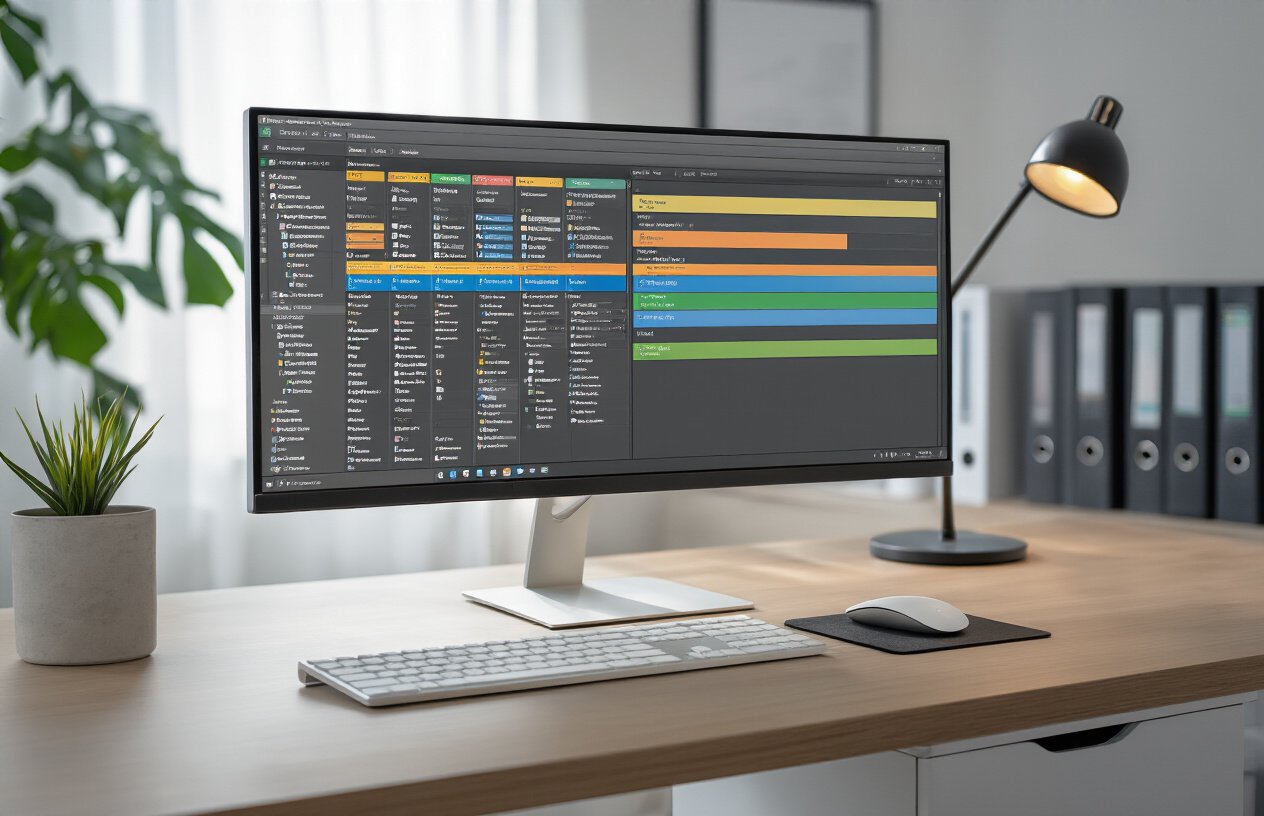
Hidden Files और Folders को Access करना
Windows में कई important files और folders छुपे होते हैं जिन्हें access करना हर user को आना चाहिए। File Explorer में View tab पर जाकर “Hidden items” checkbox को check करें, और तुरंत आपको system की छुपी files दिखने लगेंगी।
Quick Method: Win + R दबाकर %appdata% या %temp% type करें। ये commands आपको directly hidden folders तक पहुंचा देंगी। System files देखने के लिए Folder Options में जाकर “Show protected operating system files” option enable करें।
Advanced Tip: Command Prompt से attrib -h -s foldername command use करके किसी भी hidden folder को permanently visible बना सकते हैं।
File Extensions को Show करने के Benefits
File extensions hide करना Microsoft की सबसे बड़ी गलतियों में से एक है। Extensions show करने से आप malware से बच सकते हैं और files की actual nature समझ सकते हैं।
Enable करने का तरीका: File Explorer → View → File name extensions को check करें। अब आप देख सकेंगे कि document.pdf.exe actually एक executable file है, PDF नहीं।
| File Type | Extension | Risk Level |
|---|---|---|
| Executable | .exe, .bat, .scr | High |
| Scripts | .js, .vbs, .ps1 | Medium |
| Documents | .pdf, .docx, .txt | Low |
Extensions visible रखने से file conversion और compatibility issues भी आसानी से identify हो जाते हैं।
Quick Search और Advanced Filtering Techniques
Windows Search को properly use करना एक art है। Search box में operators use करके pinpoint results मिल सकते हैं:
name:*.pdf– सिर्फ PDF filessize:>1GB– 1GB से बड़ी filesdatemodified:today– आज modify की गई filestype:music– सिर्फ audio files
Advanced Search Operators:
AND,OR,NOTका use करें complex queries के लिए"exact phrase"quotes में डालकर exact match करें*.extensionwildcard search करें
Everything Search Tool install करें lightning-fast indexing के लिए। ये Windows के built-in search से 100 गुना fast है।
Batch File Operations के Time-saving Methods
हजारों files को manually handle करना time waste है। Professional batch operations सीखकर hours की work minutes में complete करें।
PowerRename Tool: Microsoft PowerToys का ये feature regular expressions support करता है। Bulk renaming के लिए perfect है।
Command Line Methods:
ren *.txt *.bak // सभी txt files को bak में convert करें
copy *.jpg D:\backup // सभी JPG files को copy करें
del *.tmp // सभी temporary files delete करें
Robocopy Advanced Usage:
robocopy source dest /MIR /MT:8 /R:3 /W:10
ये command multithreaded copying करती है और network interruptions को handle करती है।
Excel/CSV Method: File lists को Excel में export करके bulk operations plan करें। Formula use करके new filenames generate करें, फिर batch file बनाकर execute करें।
ये techniques master करके आप daily 2-3 hours बचा सकते हैं और professional-level file management कर सकते हैं।
Internet और Browser की Hidden Powers

Cache और Cookies को Properly Manage करना
Browser का cache और cookies सही तरीके से manage करना आपके browsing experience को dramatically बेहतर बना सकता है। ज्यादातर users को नहीं पता कि cache को selective clear करना कितना फायदेमंद होता है। Chrome में chrome://settings/content/all टाइप करके आप specific websites के लिए cache और cookies manage कर सकते हैं।
Manual clearing के बजाय automatic cache management setup करें। Firefox में about:config में जाकर browser.cache.disk.smart_size.enabled को true करने से browser automatically optimal cache size maintain करता है। Edge users के लिए Settings > Privacy में “Choose what to clear every time you close the browser” option काफी useful है।
Pro Tips:
- Banking sites के लिए हमेशा cookies allow करें लेकिन tracking cookies block करें
- Social media platforms के cache को weekly clear करें performance के लिए
- Shopping sites का cache retain करें faster loading के लिए
- Browser में storage quota देखने के लिए
chrome://settings/content/alluse करें
Incognito Mode से भी बेहतर Privacy Tricks
Incognito mode का इस्तेमाल करते हैं तो समझते हैं कि आप completely anonymous हैं, लेकिन reality कुछ और है। आपका ISP, employer, और websites अभी भी आपको track कर सकती हैं। Real privacy के लिए कुछ advanced tricks अपनानी पड़ेंगी।
Firefox में about:config page पर जाकर privacy.resistFingerprinting को true करें। यह browser fingerprinting को block करता है जो incognito mode में भी काम करती है। Chrome users के लिए flags page (chrome://flags/) में “Strict-Origin-Isolation” enable करना जरूरी है।
Advanced Privacy Setup:
- DNS-over-HTTPS enable करें सभी major browsers में
- WebRTC को disable करें VPN leaks prevent करने के लिए
- Third-party cookies को completely block करें
- Canvas fingerprinting protection enable करें
- User-agent string को randomize करें extensions के through
Download Speed बढ़ाने के Secret Settings
Download speed optimize करने के लिए browser settings में कुछ hidden options हैं जिनके बारे में बहुत कम लोग जानते हैं। Chrome में chrome://flags/#parallel-downloading enable करके multiple connections के through files download कर सकते हैं।
Firefox users के लिए about:config में network.http.max-persistent-connections-per-server की value 10 set करने से connection limit बढ़ जाती है। Edge में experimental features enable करके “Download improvements” option activate करना चाहिए।
Speed Optimization Techniques:
| Setting | Chrome | Firefox | Impact |
|---|---|---|---|
| Parallel Downloads | Enable flag | network.http.pipelining | 30-50% faster |
| Connection Limits | Default 6 | Increase to 10 | Better throughput |
| Cache Settings | Larger disk cache | browser.cache.disk.capacity | Reduced re-downloads |
Download manager के लिए browser extension use करें जो file को multiple segments में divide करके download करती है।
Browser Extensions के Power User Tips
Extensions की real power unlock करने के लिए keyboard shortcuts और advanced configurations सीखना जरूरी है। uBlock Origin में advanced mode enable करके element blocking rules manually create कर सकते हैं। Grammar checkers में custom dictionaries add करके professional vocabulary improve करें।
Developer tools extensions जैसे Web Developer और ColorZilla को keyboard shortcuts के साथ use करने से productivity dramatically बढ़ जाती है। Password managers में secure notes feature का use करके important information safely store करें।
Extension Management Best Practices:
- Regular extension audits करें unused ones को remove करने के लिए
- Extension permissions carefully review करें privacy के लिए
- Beta versions avoid करें stability issues की वजह से
- Backup extension configurations cloud storage में
- Extension-specific shortcuts memorize करें efficiency के लिए
Extensions को different browser profiles में organize करें work और personal browsing के लिए अलग setup maintain करने के लिए।
Security और Privacy के Advanced Tips

Windows Defender को Maximum Efficiency के लिए Configure करना
Windows Defender आपका बेसिक security guard है, लेकिन अगर आप इसे सही तरीके से setup नहीं करेंगे तो यह आधा काम ही करेगा। पहले Windows Security Settings में जाकर Virus & threat protection खोलें। यहाँ Real-time protection को enable रखें और Cloud-delivered protection भी on करें। यह feature Microsoft के servers से latest threat intelligence प्राप्त करता है।
Controlled folder access को activate करना बहुत जरूरी है। यह ransomware attacks से आपके important folders को protect करता है। Firewall & network protection में जाकर सभी network profiles (Domain, Private, Public) के लिए firewall को enable रखें।
Automatic sample submission को on करें ताकि suspicious files की जानकारी Microsoft को मिल सके। Tamper Protection को भी enable करें जो malicious software को Windows Defender को disable करने से रोकता है।
Password Management के Professional Methods
अपने passwords को notepad या browser में save करना security suicide है। Microsoft Authenticator, Bitwarden, या 1Password जैसे dedicated password managers का use करें। ये tools complex passwords generate करते हैं और उन्हें encrypt करके store करते हैं।
Strong password की खासियतें:
- कम से कम 12 characters लंबा
- Numbers, symbols, uppercase और lowercase letters का mix
- Personal information (birthdate, name) का उपयोग नहीं
Two-Factor Authentication (2FA) को हर important account पर enable करें। Passkeys का भी उपयोग करें जहाँ available हो – यह passwords से भी ज्यादा secure है।
System की Complete Backup Strategy
3-2-1 Rule follow करें: 3 copies रखें, 2 different media पर, 1 offsite location पर। Windows का built-in File History feature enable करें जो automatically आपकी important files को backup करता है।
System Image Backup भी जरूरी है। Control Panel > System and Security > Backup and Restore से complete system का image बना सकते हैं। Cloud storage (OneDrive, Google Drive) को भी backup strategy का हिस्सा बनाएं।
Regular restore testing करना न भूलें। बहुत से लोग backup बनाते हैं लेकिन कभी check नहीं करते कि restore काम कर रहा है या नहीं।
Network Security के Hidden Settings
Router का default password कभी न रखें। WPA3 encryption use करें, WEP या WPA को avoid करें। Guest Network setup करें visitors के लिए ताकि आपका main network secure रहे।
MAC Address Filtering enable करें जो केवल authorized devices को network access देता है। Router firmware को regularly update करें क्योंकि manufacturers frequently security patches release करते हैं।
Windows में Network Discovery को public networks पर off रखें। File and Printer Sharing को भी disable करें जब public WiFi use कर रहे हों।
Data Recovery के Emergency Techniques
Recuva और PhotoRec जैसे free tools deleted files को recover करने में powerful हैं। Hard drive crash होने पर immediately use बंद कर दें और professional help लें।
System Restore Points को regularly create करें। Windows automatically बनाता है लेकिन manual points भी बना सकते हैं important changes से पहले। Registry backup भी रखें क्योंकि registry corruption से system boot नहीं होता।
Bootable Recovery USB हमेशा तैयार रखें। Microsoft का Media Creation Tool use करके Windows installation media बनाएं जो emergency में काम आएगा।
Hard drive की health monitor करने के लिए CrystalDiskInfo use करें। SMART data देखकर पता चल जाता है कि drive fail होने वाली है या नहीं।

आपके computer का सबसे अच्छा इस्तेमाल करने के लिए ये सभी tips और tricks जरूरी हैं। System performance बढ़ाना हो, keyboard shortcuts से time बचाना हो, या files को properly manage करना हो – ये सभी skills आपकी daily productivity को काफी बेहतर बना सकती हैं। Browser की hidden powers और advanced security settings को समझकर आप एक professional user बन सकते हैं।
अब वक्त आ गया है इन सभी secrets को अपने routine में apply करने का। हर दिन एक-दो नई tricks को practice करें और देखें कि आपका computer experience कितना smooth और efficient हो जाता है। Technology का फायदा तभी मिलता है जब हम इसकी छुपी हुई capabilities को जानकर use करते हैं। आज ही इन tips को try करके अपने computer skills को next level पर ले जाएं।