Work from Home का जमाना अब और भी आसान हो गया है, खासकर जब आपके पास सही टूल हो। Citrix Workspace App एक ऐसा powerful solution है जो remote working को बिल्कुल seamless बना देता है।
यह guide उन professionals, business owners और IT teams के लिए है जो अपने work from home experience को बेहतर बनाना चाहते हैं। चाहे आप एक employee हों या company के लिए remote work setup कर रहे हों, Citrix Workspace आपकी सभी जरूरतों को पूरा कर सकता है।
इस article में हम जानेंगे कि Citrix Workspace App क्या है और इसकी मुख्य विशेषताएं कैसे आपके काम को आसान बनाती हैं। हम इसके जबरदस्त features के बारे में detail में बात करेंगे और step-by-step installation guide भी देंगे। साथ ही यह भी देखेंगे कि अलग-अलग devices में इसका इस्तेमाल कैसे करें।
Citrix Workspace App क्या है और इसकी मुख्य विशेषताएं

Citrix Workspace App की पूरी जानकारी और इसका उद्देश्य
Citrix Workspace App एक powerful digital workspace solution है जो employees को कहीं भी, किसी भी device से अपने work applications और data को access करने की सुविधा देता है। यह एक unified platform है जो सभी business applications, files, और desktop environments को एक single interface के through available कराता है।
इस app का मुख्य उद्देश्य modern workplace की जरूरतों को पूरा करना है। आज के digital age में जब hybrid work model तेजी से popular हो रहा है, Citrix Workspace App employees को seamless experience प्रदान करता है। चाहे आप office में हों या घर से काम कर रहे हों, आपको same level की productivity मिलती है।
यह solution cloud-based technology पर काम करता है और virtual desktop infrastructure (VDI) के साथ integrate होता है। Users को अपने personal devices पर sensitive corporate data store करने की जरूरत नहीं होती, क्योंकि सब कुछ secure data centers में hosted रहता है।
Traditional Remote Work Solutions से कैसे अलग है
पुराने remote work solutions में users को अलग-अलग VPN connections, multiple applications, और complex setup processes से गुजरना पड़ता था। Citrix Workspace App इस complexity को खत्म करता है।
Traditional Solutions की समस्याएं:
- Slow VPN connections और frequent disconnections
- Multiple passwords और login credentials याद रखना
- Limited device compatibility
- Poor user experience और slow application performance
- Security vulnerabilities और data leakage risks
Citrix Workspace App के Advanced Features:
- Single Sign-On (SSO) capability
- Adaptive authentication और multi-factor security
- High-definition user experience with HDX technology
- Intelligent resource allocation
- Real-time collaboration tools
Traditional solutions में users को अक्सर performance issues और connectivity problems face करनी पड़ती थी। Citrix का HDX technology इन problems को solve करता है और LAN-like experience देता है, even on slow internet connections पर भी।
कैसे यह सभी Apps और Files को एक जगह लाता है
Citrix Workspace App का सबसे impressive feature है इसकी ability सभी business resources को centralize करने की। यह एक digital workspace बनाता है जहाँ users को सब कुछ organized तरीके से मिलता है।
Unified Access के Benefits:
- Application Aggregation: Windows apps, web applications, SaaS solutions सभी एक interface में
- File Management: OneDrive, SharePoint, Google Drive जैसी multiple storage services का integration
- Desktop Virtualization: Complete Windows desktop experience किसी भी device पर
- Mobile App Support: iOS और Android apps का seamless access
यह app intelligent recommendations भी देता है based on user behavior और work patterns। Frequently used applications automatically priority में show होते हैं। Search functionality भी बहुत powerful है – आप files, applications, या specific content को quickly find कर सकते हैं।
Enterprise Level Security के साथ Easy Access
Security Citrix Workspace App की biggest strength है। यह enterprise-grade security features प्रदान करता है without compromising user experience।
Advanced Security Features:
| Security Layer | Description |
|---|---|
| Zero Trust Architecture | हर access request को verify करता है |
| Data Encryption | End-to-end encryption for data in transit और at rest |
| Session Recording | Complete audit trail for compliance |
| Device Trust | Device-based access controls |
Multi-layered Protection:
- Conditional access policies based on user location, device, और behavior
- Real-time threat detection और automatic response
- Data loss prevention (DLP) policies
- Watermarking और screen capture protection
Easy access का मतलब यह नहीं है कि security compromise हो। Citrix का adaptive authentication system user behavior को analyze करता है और suspicious activities को detect करता है। अगर कोई unusual login attempt होता है, तो additional verification steps automatically trigger हो जाते हैं।
Administrators को granular control मिलता है – वे decide कर सकते हैं कि कौन से users को कौन से applications access करने हैं, कौन से devices allowed हैं, और कौन से geographical locations से access permitted है।
Work from Home के लिए Citrix Workspace के फायदे

कहीं भी, किसी भी Device से Office का पूरा Access
Citrix Workspace App के सबसे बड़े फायदों में से एक है इसकी flexibility। अब आप घर बैठे अपने laptop, mobile, tablet या किसी भी device से office के सभी applications और files तक पहुँच सकते हैं। यह technology आपके office computer को virtually आपके सामने ले आती है, जिससे आप exactly वही काम कर सकते हैं जो office में करते थे।
सबसे अच्छी बात यह है कि आपको किसी specific device की जरूरत नहीं है। अगर आपका laptop खराब हो गया है, तो आप अपने mobile से भी important presentation complete कर सकते हैं। यहाँ तक कि आप दोस्त के computer से भी अपने office का पूरा access ले सकते हैं बिना किसी tension के।
Internet Speed की समस्या का समाधान
भारत में internet speed एक common problem है, खासकर घरों में। Citrix Workspace इस समस्या को बहुत smartly handle करता है। यह app advanced compression techniques का उपयोग करता है, जिससे कम bandwidth में भी smooth working experience मिलता है।
| Internet Speed | Citrix Performance | Normal Remote Desktop |
|---|---|---|
| 1-2 Mbps | Excellent | Very Poor |
| 2-5 Mbps | Outstanding | Average |
| 5+ Mbps | Perfect | Good |
App में intelligent bandwidth management है जो automatically आपकी internet speed के अनुसार adjust हो जाता है। अगर आपका connection slow है, तो यह graphics quality को optimize कर देता है लेकिन functionality बिल्कुल same रहती है। यह offline mode भी support करता है जहाँ आप कुछ files को locally cache कर सकते हैं।
Data Security और Privacy की पूर्ण सुरक्षा
Work from home में सबसे बड़ी चिंता data security की होती है। Citrix Workspace इस मामले में industry leader है। आपका सारा data company के servers पर stored रहता है, आपके personal device में कुछ भी save नहीं होता।
मुख्य Security Features:
- End-to-end Encryption: आपका सारा data 256-bit encryption के साथ protected रहता है
- Multi-factor Authentication: Password के साथ-साथ OTP या fingerprint verification
- Session Recording: आपकी सभी activities का secure log maintained रहता है
- Device Trust: केवल authorized devices को ही access allow होता है
सबसे important बात यह है कि अगर आपका device खो जाए या चोरी हो जाए, तो भी आपका office data safe रहता है। Administrator remotely आपके access को revoke कर सकता है। यह feature traditional pen drives या external storage के comparison में बहुत ज्यादा secure है।
Home network की security भी कोई problem नहीं क्योंकि सारा communication encrypted tunnels के through होता है। आपके family members या neighbors आपके work data को access नहीं कर सकते, भले ही वे same WiFi का उपयोग कर रहे हों।
Citrix Workspace App की जबरदस्त Features

Single Sign-On से सभी Applications में आसान Entry
Citrix Workspace App की सबसे शानदार feature है इसका Single Sign-On (SSO) system। आपको बार-बार अलग-अलग applications के लिए passwords याद रखने की जरूरत नहीं है। एक बार login करने के बाद, सभी authorized applications automatically accessible हो जाते हैं। यह feature समय की बचत तो करता ही है, साथ ही security भी बेहतर बनाता है क्योंकि IT teams centralized access control maintain कर सकती हैं।
Virtual Desktop Infrastructure (VDI) की शक्ति
Citrix का VDI solution काफी impressive है। आपका पूरा desktop environment server पर run होता है, लेकिन experience बिल्कुल local machine जैसा मिलता है। Graphics rendering, audio quality, और response time इतना smooth होता है कि आप भूल जाएंगे कि आप remote desktop use कर रहे हैं। Video streaming, CAD software, या heavy applications भी बिना किसी lag के चलते हैं।
File Sharing और Collaboration Tools
Team collaboration Citrix Workspace में बहुत ही seamless है। Real-time document sharing, version control, और simultaneous editing की सुविधा मिलती है। आप अपनी files को secure cloud storage में store कर सकते हैं और team members के साथ instantly share कर सकते हैं। Built-in chat और video conferencing tools भी integrated हैं।
Mobile और Desktop दोनों में Seamless Experience
Citrix ने cross-platform compatibility को बेहद अच्छे से handle किया है। चाहे आप Windows, Mac, iOS, Android या Linux use करते हों, experience practically identical रहता है। Touch gestures mobile पर perfectly optimized हैं, और desktop पर keyboard shortcuts काम करते हैं।
Offline Mode में भी काम करने की सुविधा
Internet connectivity issues हों तो भी आप काम continue कर सकते हैं। Selected files और applications offline mode में sync हो जाते हैं। जैसे ही connection restore होता है, सभी changes automatically sync हो जाते हैं।
विभिन्न Devices में Citrix Workspace का उपयोग
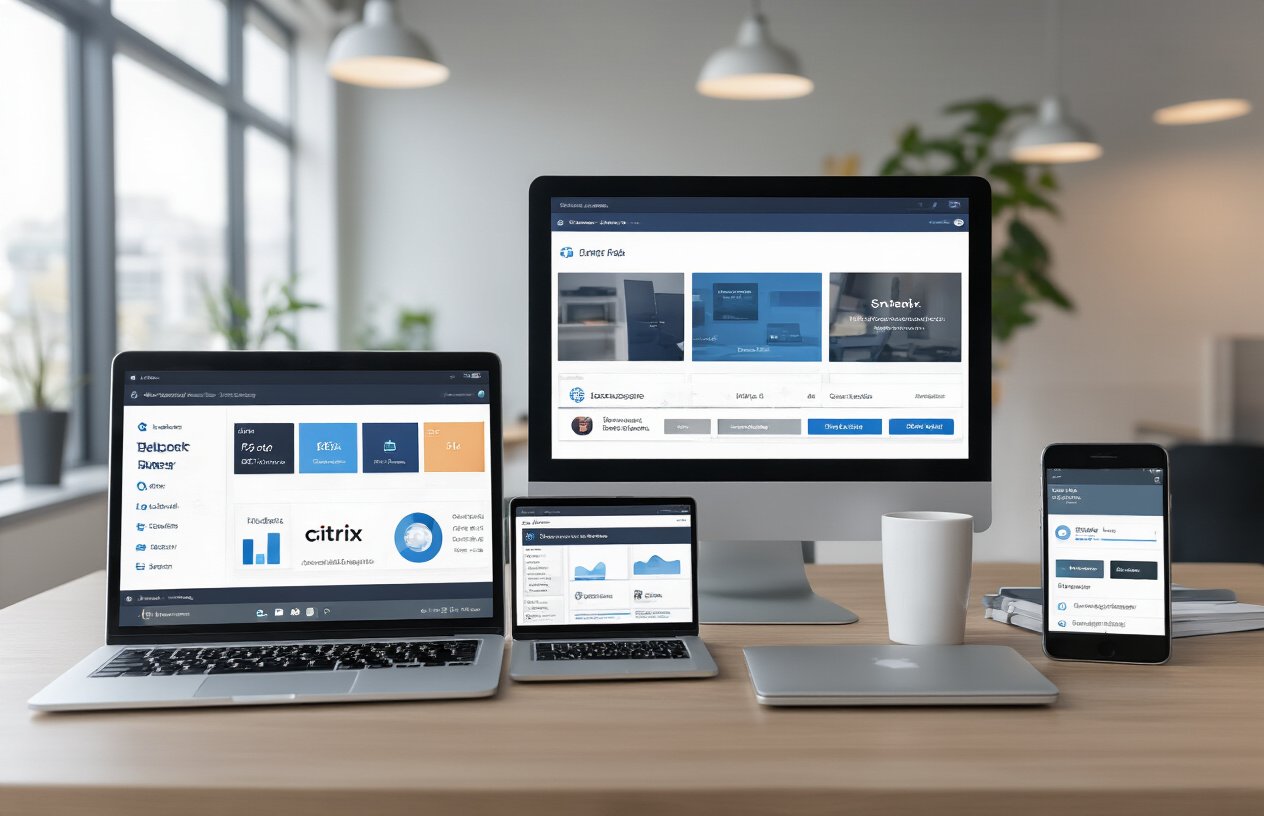
Windows और Mac Computers में Setup करना
Windows और Mac दोनों systems में Citrix Workspace App install करना बेहद आसान है। Windows users को बस Citrix की official website से latest version download करना होता है। Installation process सिर्फ 5-10 मिनट का है और typical Windows application की तरह Next-Next-Finish करके complete हो जाता है।
Mac users के लिए भी यही process है। App को Applications folder में drag करने के बाद system permissions allow करनी होती हैं। Mac के security features के वजह से पहली बार app खोलते समय “Allow” का option select करना जरूरी है।
दोनों platforms में app का interface almost similar है। Windows में Start Menu से और Mac में Launchpad या Applications folder से आसानी से access कर सकते हैं। Both systems में automatic updates की facility भी available है।
Android और iOS Mobile Devices में Installation
Mobile devices में Citrix Workspace App install करना और भी simple है। Google Play Store और Apple App Store पर free में available है। File size भी केवल 50-70 MB के around है, जो कि data consumption के लिए reasonable है।
Android devices में installation के बाद app permissions देनी होती हैं – storage, camera, microphone के लिए। iOS में भी similar permissions setup करनी पड़ती हैं। Both platforms में Face ID, Touch ID, और fingerprint authentication support करता है।
Mobile app की special बात यह है कि यह local device storage और cloud storage दोनों को seamlessly integrate करता है। Push notifications भी properly work करती हैं, जिससे important alerts miss नहीं होते।
Cross-Platform Compatibility के फायदे
Cross-platform compatibility Citrix Workspace की सबसे बड़ी strengths में से एक है। आपका work environment हमेशा consistent रहता है चाहे आप Windows laptop से work कर रहे हों या iPad से।
| Feature | Windows | Mac | Android | iOS |
|---|---|---|---|---|
| Full Desktop Experience | ✅ | ✅ | ✅ | ✅ |
| File Sync | ✅ | ✅ | ✅ | ✅ |
| Biometric Login | ✅ | ✅ | ✅ | ✅ |
| Offline Mode | ✅ | ✅ | Limited | Limited |
Document editing, presentations, video calls – सब कुछ same quality और features के साथ सभी devices पर available है। यह flexibility modern workforce के लिए game-changer है। Meeting में laptop hang हो जाए तो instantly mobile पर switch कर सकते हैं without losing any work progress।
Device switching भी seamless है। Work को pause करके दूसरे device पर exactly same state में continue कर सकते हैं।
Citrix Workspace App को Install और Setup करने की Step-by-Step Guide
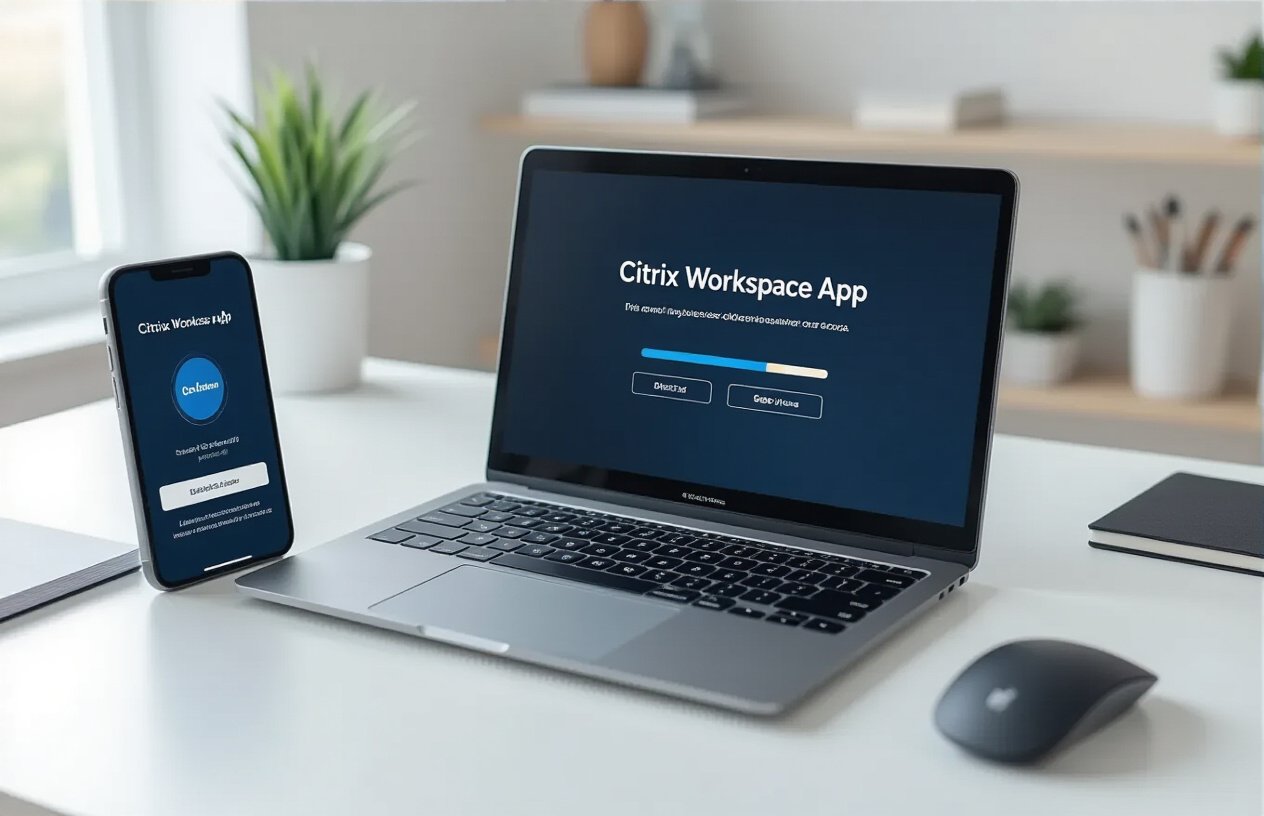
Official Website से Download करने की प्रक्रिया
Citrix की official website पर जाकर citrix.com पर visit करें। Homepage पर “Downloads” या “Products” section में जाएं। यहां आपको “Citrix Workspace App” का option मिलेगा। अपने operating system के अनुसार appropriate version select करें – Windows, Mac, iOS, Android या Linux के लिए अलग-अलग versions available हैं।
Download page पर आपसे email address और basic company information मांगा जा सकता है। यह information भरकर “Download” button पर click करें। File size approximately 30-50 MB की होगी, जो आपके internet speed के अनुसार 2-5 minutes में download हो जाएगी।
Download complete होने के बाद, आपके Downloads folder में Citrix Workspace App installer file दिखेगा। इस file को administrator privileges के साथ run करना जरूरी है।
Installation के दौरान जरूरी Settings
Installation शुरू करते समय “Run as Administrator” option का इस्तेमाल करें। Setup wizard खुलने पर license agreement को carefully पढ़कर accept करें। Installation path के लिए default location recommended है, लेकिन अगर आपके C: drive में space की कमी है तो दूसरी location choose कर सकते हैं।
महत्वपूर्ण Installation Options:
| Setting | Description | Recommendation |
|---|---|---|
| Auto-updates | Automatic updates enable/disable | Enable रखें |
| Single Sign-On | SSO integration | Company policy के अनुसार |
| USB redirection | Local devices access | Enable करें |
| Certificate handling | Security certificates | Default settings |
Installation के दौरान antivirus software temporarily disable कर देना बेहतर होगा क्योंकि कभी-कभी real-time protection installation में interference create करता है। Process complete होने में 5-10 minutes का समय लगता है।
First Time Login और Configuration Tips
Installation complete होने के बाद Citrix Workspace App को launch करें। First time setup में आपसे server URL या company name मांगा जाएगा। यह information आपके IT administrator से मिलेगी। Usually यह format में होता है: company.citrixcloud.com या specific server address।
Login Process:
- Server URL enter करने के बाद “Continue” पर click करें
- आपके company के login page redirect होगा
- Username और password enter करें
- Multi-factor authentication (अगर enabled है) complete करें
- Available applications और desktops की list display होगी
Configuration Tips:
- Display settings को अपनी screen resolution के अनुसार adjust करें
- Audio redirection enable करके local speakers/headphones का use कर सकते हैं
- Printer mapping setup करके remote session में local printer access करें
- Clipboard sharing enable करके copy-paste functionality का फायदा उठाएं
Common Installation Problems का समाधान
Problem 1: Installation Failed/Incomplete
यह usually antivirus interference या insufficient permissions के कारण होता है। Solution: Antivirus को temporarily disable करें और installer को administrator mode में run करें।
Problem 2: Server Connection Issues
Server URL गलत होने या network connectivity issues के कारण connection fail हो सकता है। Check करें कि URL correctly spelled है और firewall में port 443 (HTTPS) और port 1494 (ICA) open हैं।
Problem 3: Performance Issues
Slow performance usually bandwidth limitation या graphics settings के कारण होती है। Network speed check करें और display quality को “Medium” या “Low” पर set करें initial testing के लिए।
Problem 4: Certificate Errors
Company के self-signed certificates के कारण security warnings आ सकती हैं। IT team से proper certificate chain install करवाएं या temporary workaround के लिए certificate warnings को bypass करें।
Quick Troubleshooting Commands:
- Windows:
netstat -an | findstr 1494(port connectivity check) - Registry cleanup:
regeditमें Citrix entries manually delete करें - Clean reinstall के लिए Control Panel से completely uninstall करके fresh installation करें
अगर problems persist करती हैं तो Citrix support documentation check करें या company के IT helpdesk से contact करें।
Business और Individual Users के लिए Citrix के विकल्प

Citrix Cloud vs On-Premise Solutions
जब बात आती है Citrix को choose करने की, तो आपके पास दो main options हैं – Cloud-based solution या फिर अपना खुद का On-Premise setup। Cloud solution की सबसे बड़ी खूबी है कि आपको hardware की चिंता करने की जरूरत नहीं है। Citrix Cloud में आपका data secure रहता है और आप कहीं से भी access कर सकते हैं। Monthly subscription के through payment करना होता है, जो छोटे businesses के लिए budget-friendly होता है।
दूसरी तरफ On-Premise solution में आपका complete control रहता है। यहां आप अपने servers पर सब कुछ install करते हैं। बड़ी companies जो high security चाहती हैं, वे अक्सर यह option choose करती हैं। हालांकि initial setup cost ज्यादा होता है, लेकिन long-term में यह cost-effective हो सकता है।
| Feature | Cloud Solution | On-Premise |
|---|---|---|
| Setup Time | तुरंत शुरू | कुछ weeks |
| Maintenance | Citrix handles | आपकी जिम्मेदारी |
| Scalability | आसान | Manual effort |
| Security | Citrix managed | Full control |
Small Business के लिए Cost-Effective Plans
छोटे businesses के लिए Citrix ने बहुत attractive pricing models बनाए हैं। Standard plan में आपको basic features मिलते हैं जो most small teams के लिए काफी हैं। Per user per month की pricing होती है, जो typically ₹800-1200 के बीच होती है।
Citrix Workspace Standard में आपको virtual desktop access, file sharing, और basic collaboration tools मिलते हैं। अगर आपकी team में 10-50 लोग हैं, तो यह perfect option है। इसमें mobile access भी included है, जो remote work के लिए जरूरी है।
Small Business Plans की खासियत:
- No upfront hardware cost
- Flexible user licensing
- 24/7 technical support
- Automatic updates और patches
- Basic security features included
कई companies quarterly या annual payments पर discount भी देती हैं। अगर आप yearly payment करते हैं तो 15-20% तक savings हो सकती है।
Enterprise Level Features और Pricing
बड़ी companies के लिए Citrix के पास Enterprise और Premium plans हैं जिनमें advanced features होते हैं। Enterprise level पर आपको advanced security controls, detailed analytics, और custom integrations मिलते हैं। Pricing typically ₹2000-4000 per user per month होती है, features के according।
Enterprise Features में शामिल:
- Advanced DLP (Data Loss Prevention)
- Multi-factor authentication
- Custom branding options
- Advanced reporting और analytics
- Priority technical support
- Integration capabilities with existing systems
Premium plans में आपको AI-powered insights भी मिलती हैं जो user behavior और productivity patterns analyze करती हैं। Large enterprises अक्सर volume discounts negotiate कर सकते हैं, especially अगर user count 500+ है।
Enterprise customers को dedicated account managers भी assign किए जाते हैं जो implementation और ongoing support में help करते हैं। यह level की service small businesses में नहीं मिलती।

Citrix Workspace App ने work from home को बिल्कुल नया मतलब दे दिया है। इसकी शानदार features जैसे कि multi-device support, secure file access, और seamless integration की वजह से अब घर बैठे office जैसा काम करना बेहद आसान हो गया है। चाहे आप laptop पर काम कर रहे हों या mobile से कोई जरूरी file access करनी हो, Citrix सभी platforms पर smooth experience देता है।
अगर आप अभी भी work from home में difficulties face कर रहे हैं, तो Citrix Workspace App जरूर try करें। Installation process भी काफी simple है और business से लेकर individual users तक सभी के लिए suitable options available हैं। Remote work के इस दौर में, Citrix जैसे reliable tools का इस्तेमाल करके आप अपनी productivity को significantly boost कर सकते हैं।